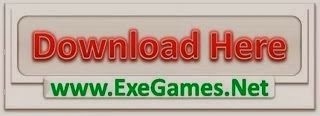This is Part 2 in a series where I’ll be detailing various settings for specific programs and operating systems. For Part 1 (Firefox) click here. I won’t get to do the Ubuntu/ Windows guides today as both of those will probably take days on their own – don’t expect them before Monday.
Chrome
 Google Chrome is based on the open source Chromium project. It differs in that it includes Adobe Flash Player, a PDF viewer, an auto-updater, as well as support for closed source codecs. Chrome makes use of a sandbox based on OS-provided MAC. On Linux it uses a SUID, PID, and Chroot sandbox with Mode 2 Seccomp filters and on Windows it uses various levels of Integrity Access Control.
Google Chrome is based on the open source Chromium project. It differs in that it includes Adobe Flash Player, a PDF viewer, an auto-updater, as well as support for closed source codecs. Chrome makes use of a sandbox based on OS-provided MAC. On Linux it uses a SUID, PID, and Chroot sandbox with Mode 2 Seccomp filters and on Windows it uses various levels of Integrity Access Control.
Chrome is the browser that I consider to be most secure and in this guide I’ll be showing how to lock it down further.
I am choosing Chrome and not Chromium due to including Flash and handling updates automatically.
Privacy Settings
Chrome enables certain features that users may feel pose a privacy concern. You can enable and disable these features in the Chrome ->Settings -> Advanced Settings page.
Those are my specific settings but you can enable/ disable as you please. See this link by Mattcuts to understand communications to Google Chrome.
To make Chrome more private click on the Content Settings.
Chrome allows for a fair level of control over what websites can and can not do. You can disable third party cookies from being set entirely and you can blacklist/ whitelist sites from setting cookies at all.
Next you can type about:flags into the URL bar.
Go enable the feature labeled:
Enabling this disables hyperlink audit pings, which can be used to track users.
LastPass
Chrome does not include a master password feature so you’ll have to use LastPass for something similar. I’ve posted a guide to setting up LastPass here.
Adblock Plus
As Chrome does not yet implement a Do Not Track feature if you’d like to use it you need to install Adblock Plus, which will block ads and tracking.
I also suggest you use this filter to block tracking.
UPDATE: Chrome now supports Do Not Track in the Privacy settings.
Security Settings
Credit to m00nbl00d here.
We can set Chrome to block Javascript globally and then allow by top level domain (ie: .com, .org.) This means that we can block Javascript on many sites without it bothering us. By blocking Javascript on domains like .ru and .cn we actually block a fair amount of pages that could otherwise be used against us.
Notice that I’ve done the same thing with plugins. Something I personally like to do is set Click To Play, and not whitelist any sites. This is a wonderful way to prevent attacks. My recommendation is Click To Play and no whitelist.
HTTPS-Everywhere
HTTPS-Everywhere is an extension developed by the EFF (Electronic Frontier Foundation) that aims to force HTTPS on all sites that make it available.
Many sites, like wordpress, offer HTTPS but don’t default to it. HTTPS-Everywhere will block and redirect requests so that you end up using the HTTPS version.
HTTPS means that the traffic between you and the server is encrypted. That means that no one besides you and the server gets to read or manipulate the data.
This prevents MITM attacks that can be used to sniff passwords or even compromise the machine by redirecting your request to an exploit page.
AppArmor (Linux Only)
Chrome does not have an AppArmor profile by default on any distro that I know of. You’ll have to make one, so have a look at this guide.
Chrome already makes use of a powerful sandbox on Linux but making use of AppArmor is a good idea. There isn’t a ton of up to date documentation on the Linux sandbox so while we can gather that it’s pretty strong we shouldn’t trust it and therefor AppArmor is a very good idea. What we do know is that the Chrome sandbox makes use of Chroot, a call that requires root privilege, so I’m not sure how they’re accomplishing this (I think they use a separate UID for this and then drop from root) but either way I don’t want anything that can Chroot and Chmod having access to more of my system than it needs.
Seccomp (Linux Only)
Chrome now uses Seccomp filters for plugins. Read about seccomp here.
PPAPI Flash Player
UPDATE: Chrome now uses the PPAPI Flash Player by default, which comes in a very powerful sandbox. Make sure you have your Flash using only PPAPI in chrome://plugins.
Remember
Chrome doesn’t update anything other than itself and Flash so make sure to keep your Java, Silverlight, or any other plugins up to date as well as the underlying operating system. And make sure to set your plugins to Click To Play.
And Of Course…
If I’ve missed anything let me know. I don’t think I’ve missed anything worth putting it. I’ve purposefully left ScriptNo (now SafeScript) out as I can’t attest to it actually working correctly 100% of the time and it doesn’t have many important features built into NoScript. I think that m00n’s Javascript trick works fine.
The post The Definitive Guide For Securing Chrome appeared first on InsanityBit.